LMN Navigator
Frequently Asked Questions
How does this platform improve the documentation process?
✓ Anytime Secure Access: Therapists have on-demand access to mobility assessments and can return to their work at their convenience using their secure login.
✓ Intuitive Workflow Design: Reduce documentation time by using LMN Navigator’s intuitive workflow logic.
✓ Visual Experience: Enhanced images and layouts provided to improve evaluation process.
✓ Electronically Sign & Submit: Eliminate delays with fast document turn around time & automated digital signature requests.
✓ Integrated Data: Improve efficiency with prepopulated patient demographics and lookups!
✓ Collaborate Compliantly: Seamlessly collaborate with Numotion ATPs with real time data integration.
Why the Wheeled Mobility Seating Evaluation form?
At Numotion, we believe in the importance of transparency. When choosing between using an external form or the Numotion-generated form, we want to reassure you that we always prioritize ethical standards and compliance. Using an external form ensures you have full visibility into the information being submitted. We value your trust and want to ensure that all necessary data is clearly outlined and handled responsibly.
What data auto populates the assessment?
When the data is entered by the Order Intake team, the following will auto-populate in LMN Navigator: Patient name, date of birth, demographics and contact information; Therapist name, credentials, and phone; ATP email; and the clients ‘Equipment History’ dropdown will populate for easy selection. For compliance reasons, the diagnosis does not pre-populate, but both the ICD10 and Diagnosis Description are look up fields – just start typing to see the list!
Is this platform compliant with current healthcare regulations?
Yes. At Numotion, we always prioritize ethical standards and compliance. We want to emphasize that our goal is not to rush processes at the expense of quality or ethics. While speed is important, we would never compromise the integrity of the process or the protection of yourlicense.
What if I encounter technical issues or have questions?
Please reach out to us! There is a live Chat feature in the app that connects you to a real person. Or call the help number at the bottom of the screen: 855-340-0820
Is there a demo or tutorial available?
Of course! There are tutorial videos located under the ‘Resources’ tab at the top of each page in the app, or on our website: Numotion.com/LMNNavigator
Will I be able to complete forms other than the Wheeled Mobility Seating Evaluation form on the app?
Yes – the Wheeled Mobility Seating Evaluation form is just the start! By creating an app to integrate external forms, we’re building towards a future where we can offer state-specific forms tailored to your needs. This allows for greater customization and ensures compliance with local requirements, providing a more seamless and efficient experience.
Why is my login not working?
The clinician must be granted access to LMN Navigator. To gran access, the ATP sends them an invitation by logging into LMN Navigator and clicking the ‘Invite Clinician’ button. When they enter the clinician’s email address, the system will verify if the clinician/email exists and then send an email invitation to the clinician to set up a log in. This process only needs to be performed ONCE.
The Assessment status is still ‘In Progress’
The clinician and ATP need to collaborate to ensure all sections of the assessment are completed. Once complete, in the Signature section, the clinician will click the ‘Preview Assessment’ button. The assessment will download and the ‘Submit for Signature’ button will become enabled. Once the ‘Submit for Signature’ button is clicked, the status of the Assessment will change to ‘Waiting for Signature.’
Why does my session time-out?
To remain HIPAA compliant, if the app is not in use for 10 minutes, the work will automatically be saved and the user logged out.
What is the ‘Guided Experience Mode’?
To ensure all needed information is collected, LMN Navigator contains ‘required’ fields, designated by a red asterisk (*). If the information is unknown when the section is being completed, the clinician has the option to skip over the question. When the clinician attempts to ‘Submit for Signature’ and assessment with unanswered required fields, a message will ask ‘Do you want to enter Guided Experience Mode?’ If the clinician clicks ‘OK’ the app will jump the user to the unanswered required questions to complete. Once all required questions are answered, the app will navigate the user back to the ‘Submit for Signature’ button.
The Assessment status is still ‘Waiting for Signature’
Once the clinician clicks the ‘Submit for Signature’ button, LMN Navigator will send the document via a DocuSign email to the ATP to sign. When the ATP completes the signature process the document will be routed to the Therapist via a DocuSign email for signature. The status of the Assessment will remain ‘Waiting for Signature’ until both the ATP and Therapist has signed.
I do not see the client in LMN Navigator
The Numotion order must be set up correctly to integrate with LMN Navigator. To Trouble shoot, the ATP must ensure that in the Order Intake screen:
- Medical Info tab > Manage Clinician Link > Click the Clinicians Name link to ensure the clinician email is correct on their Clinician Profile
- Order Intake tab: ‘Rehab’ selected as the ‘Order Type’
- Order Intake tab: ‘Manual Wheelchair’, ‘Power Wheelchair’ or ‘Scooter’ is selected as the ‘Equipment Type’
- Medical Info tab: the Clinician is selected in the ‘Therapist’ drop down
How does a clinician retain a copy of an assessment?
At anytime in the process, a clinician can go to the ‘Signature’ section, ‘Signatures’ page and click the ‘Preview Assessment’. This will download the document to the local drive. The document can be downloaded during the DocuSign signature process, or once signed, a download icon on the LMN Navigator ‘My Assessments’ page.
Can I reset my password?
Clinicians can reset their password from log in screen, by clicking the ‘Forgot your password?’ link.
Can a clinician change the deferral status after completing a section?
Yes – changing from Clinician is completing a section to Supplier ATP is completing the section is encouraged. Keep in mind that any information previously entered into the section will be removed for the ATP complete.
My clinician email has changed – can I get it updated?
Please notify your ATP so that Numotion can get your email address updated in all our systems. Once that is complete, the clinician will be able to utilize their new email address to log in.
The clinician deferred sections to the ATP, but some sections are blank when the assessment is previewed in LMN Navigator.
There are six sections that can be deferred. Five sections (Home Environment, Community Environment, Transportation, Current Equipment or Measurements in Seating) state ‘Supplier ATP on a separate document (recommended)’ and will be completed by the ATP on a pdf document outside of LMN Navigator. The sixth section – ‘Equipment Recommendations’ states ‘Please let us know who will be providing the information for Equipment recommendations and justifications.’ and will be completed by the ATP and the clinician will be able to review in LMN Navigator.
How is the appeal process handled through the LMN Navigator if a denial is received?
The assessment will be accessible for 120 days post the most recent signature for the therapist to initiate an amendment and send it for signature. Once the amendment is created, the amended document will be signed via Docusign and routed to the Order in Venu. If the appeal is after 120 days, the clinician can submit a signed letter or progress note outside of LMN Navigator.
How does the therapist complete an amendment?
Once the Therapist signs the original assessment, if corrections need to be made, in LMN Navigator, in the My Assessments list, the status will show ‘Signed’. The clinician will be able to click the ‘View’ icon (magnifying glass), then chose to create an Amendment. When the corrected information is Saved, the Amendment will be added at the bottom of the original document. Save will also send the document to the clinician via a DocuSign email to resign.
Want to learn more?